I am a writer by hobby and a few days ago I have started to write my own blog. It is totally a brand new blog and right now I have no visitors on my blog. I linked up my website with Google Analytics and started to analyze traffic history on my site. One day I saw whooping visitors on my site. I was very happy to see 132 visits on my 5 days old blog. I thought Google might have started to rank my website as I was posting fresh contents. Also, I did share my blog posts on different social media platforms and thought maybe there were 132 visitors on my site last day.
Next day I studied about Google analytics and found that it was me behind the 132 visits. I was working for development purpose of my website and Google tracked my IP address. What I thought about visits was wrong and that time I didn’t know how to stop Google Analytics from tracking my visits on my website.
I guess you are having the same problem with your website’s analytics system. By tracking your own visits you won’t be able to know about the exact number of visitors on your website. Especially on a new blog, you must stop Google Analytics from tracking your own visits.
Google tracks every visitor by his IP address. Google boot doesn’t know which IP to track or do not track. When you link your website with Google Analytics it tracks all IP address and hence your visits have been tracked on your analytics.
I was in search of how to stop Google Analytics from tracking my visits on my own site. I have found different methods to do it. But I will share you with the best and effective method to do it.
Below are the steps to stop Google Analytics from tracking my visits on my own blog.
It is a very easy yet effective process. You have to configure your Google Analytics and tell Google boots not to include your identity on Google Analytics.
Step 1: Collect Your Own IP address: I guess you already know your IP address. If you don’t know it then you can find your IP address from Google. Just Type “what is my IP address” on Google or go to this website http://whatismyipaddress.com and Copy your IP address.
Step 2: Login to your Google Analytics. If you manage more than one website then go to that page from where you can see your all website’s information.
Step 3: From the Right Tab click on Admin Button. You will be taken to the admin page of Google Analytics.
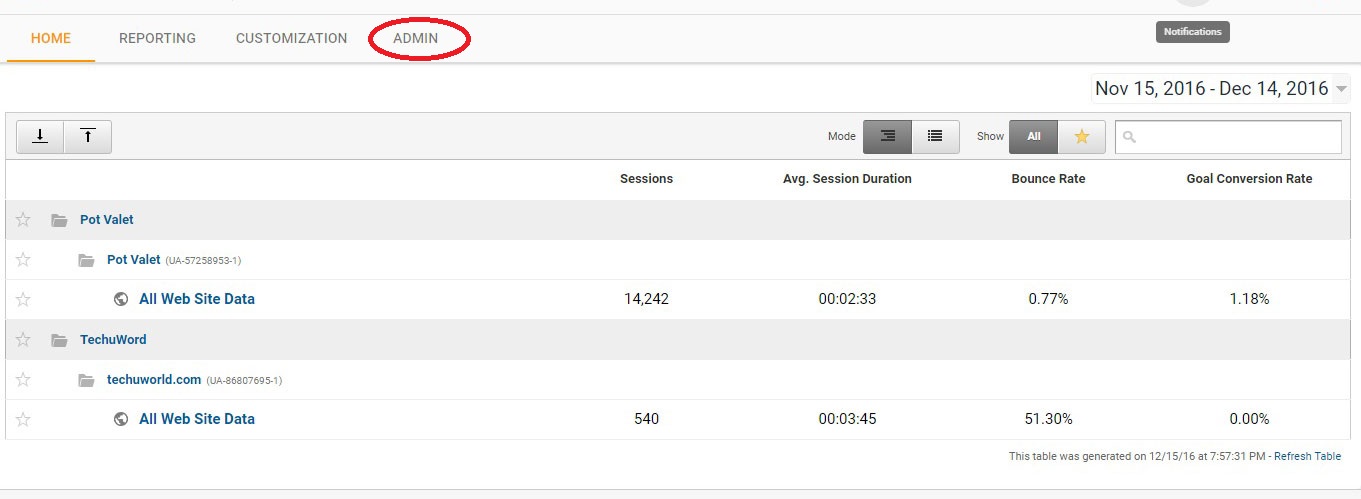
Step 4: Now select the account in which you want to stop Google Analytics to stop your own visit.
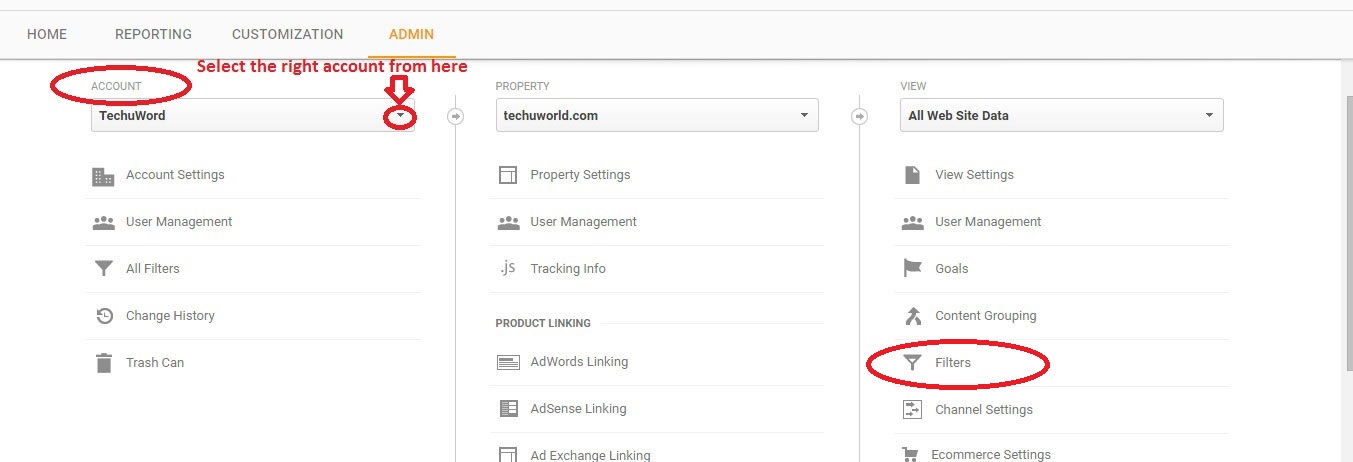
Step 5: Now click on the Filter Button shown in above Picture.
Step 6: Click on “ADD FILTER”
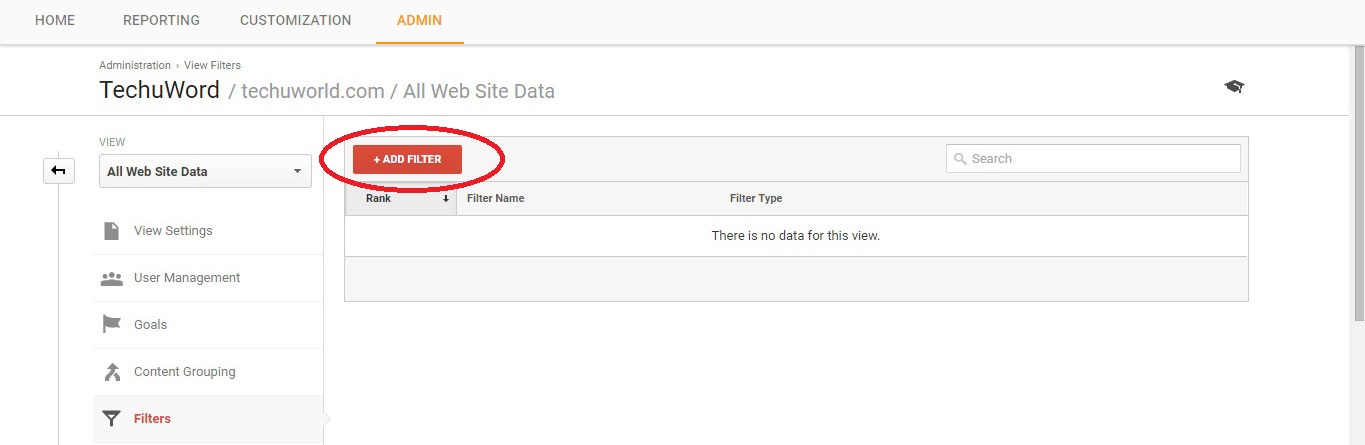
Step 7: In this stage, you will have to fill up Filter information which will command Google analytics bot. See the Image and follow the steps below.

i). Filter Name: Give any name you wish. (I am giving my filter name as “Don’t Track My IP”)
ii). Filter Type = Predefined.
iii). Select Filter Type= Exclude.
iv). Select Source or Destination= “traffic from the IP address”.
v). Select Expression= “that are equal to”.
vi) IP Address= Paste your IP address here which you have copied in the First step.
Now Click on Save Button. You are all down with the configuration.
Conclusion
Mentioned topic is a common problem of blogging. Showing my personal visits on my site after has been stopped after adding the filter. I am now getting correct analytics information after learning how to stop Google Analytics from tracking my visits on my own site. Now, I can confidently say I am seeing the exact visitor’s information. If you did everything as I showed then you will see the real traffic information also.
Still now if you have the issue then disconnect and reconnect to the internet. Check your IP address again; I guess you have a different IP address now. It’s because your internet service provider is delivering dynamic IP address each time you connect. If so, disconnect and reconnect for 10 times and copy your IP address each time. Add filter rules with these IP addresses then you will be able to stop visits from these IP addresses. This is the most effective way for Dynamic IP address users.